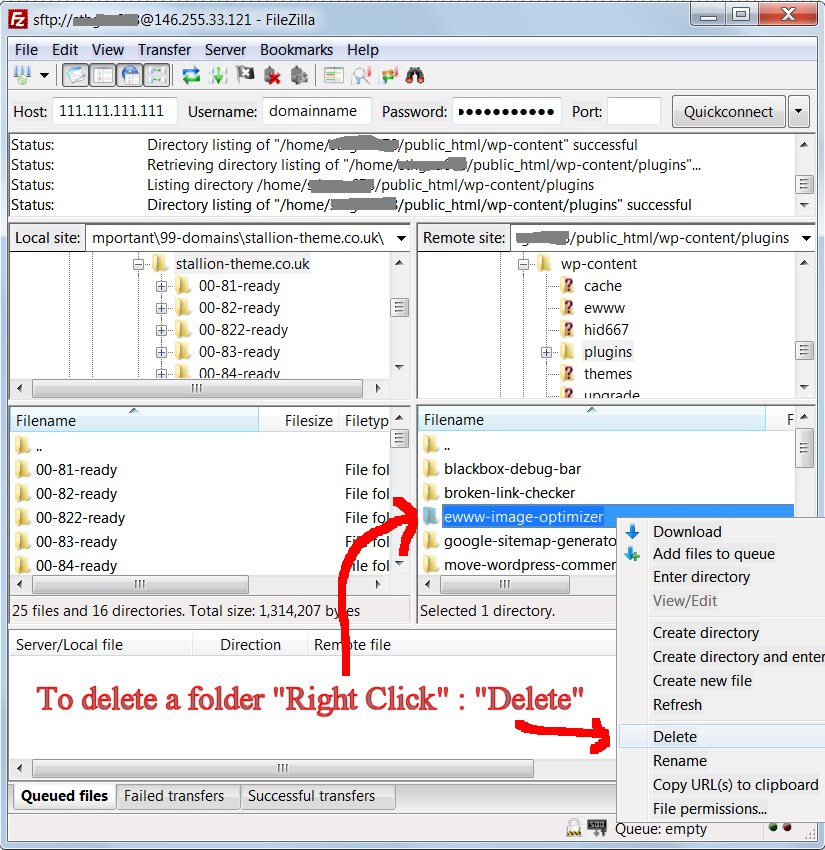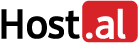What is FTP?
FTP (File Transfer Protocol) is a method of transferring files over the Internet. You can upload your website’s content from your local computer to the Plesk server via FTP.
To connect to a remote server via FTP, you need the following information:
-
The FTP server address in the following format:
ftp://your-domain-name.com, whereyour-domain-name.comis the domain name or IP address of your website. -
The FTP username and password, which are identical to those of your system user.
Note: The system user name may differ from the one you use to log in to Plesk.
If you do not know your system user name or password, log in to Plesk and then go to Websites & Domains > Hosting & DNS > Web Hosting Access. You will see your credentials in the corresponding fields. On the page, you can also change your system user name and password.
If you need to collaborate on the website content with other users, you can create separate FTP accounts for them as well.
Upload Website Content to Plesk Server via FTP
To upload the content of your website from the local computer to the Plesk server, you need a special program called an FTP client. In this article, we will use FileZilla as an example.
To upload the content of your website to the Plesk server via FTP, do the following:
-
Launch the FTP client and fill in the fields:
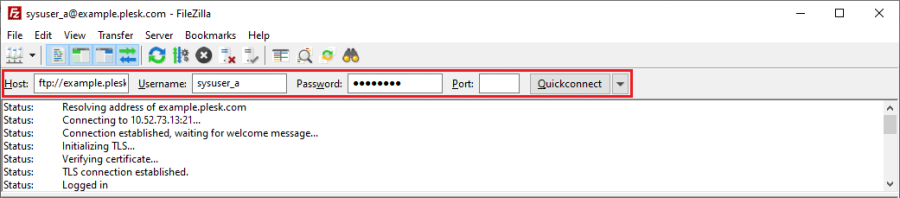
Host. Specify the FTP server address in the following format: ftp://your-domain-name.com where your-domain-name.com is the domain name or IP address of your website.
Username and Password of your system user.
Note: If you are behind a firewall, enable the passive mode in the FTP client.
-
Click the Quickconnect button.
-
On the Remote site pane, go to the
httpdocsdirectory stored on the server.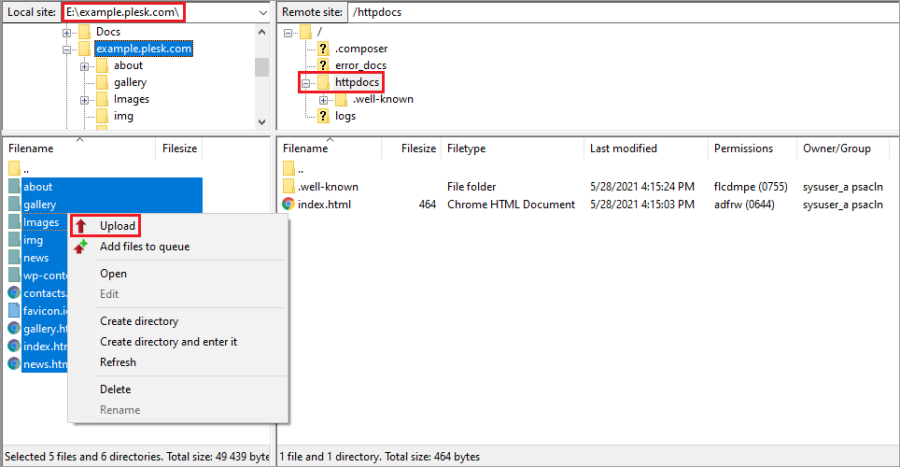
On the Local site pane, go to the folder with the website’s content stored on your local computer. Select the files and directories you want to copy, and then in the right-click menu, click Upload. If you use CGI scripts, place them in the
cgi-bindirectory. - To delete files, on the Remote site pane, select the files/directories you want to remove and press the Delete key or right-click and select Delete.